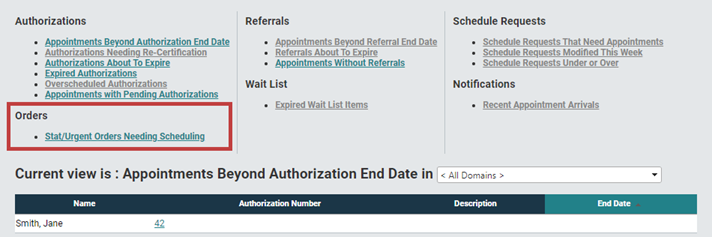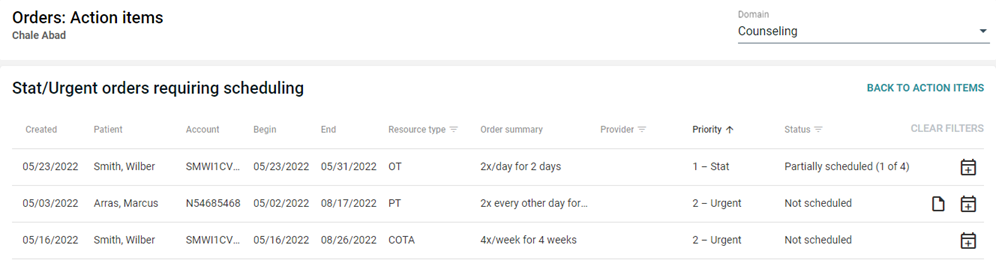Workflow Order Tasks
To view Stat or Urgent orders that require scheduling,
- Select Workflow > Action Items from the Main menu. The Action Items screen will appear.
- Click the Stat/Urgent Orders Needing Scheduling option under the Orders panel to open a separate window with Orders Action Items.
- By default, if you have permissions in more than one domain, all of your domains will be selected. To change the domain, select an option from the Domain drop-down field.
As soon as an order is created with a Stat or Urgent priority, an associated row with information will be added to the Orders Action Items page. The rows on the page will display information regarding orders that need attention, sorted by priority. To filter the list, click the Filter icon next to the appropriate column header, select the value(s) you want to filter on then click OK.
icon next to the appropriate column header, select the value(s) you want to filter on then click OK.
Once the list is displayed: - Hover over the Note
 icon to view the order notes
icon to view the order notes - Click the Go to Grid
 icon to open a separate window with the scheduling grid and have the associated patient in context, or
icon to open a separate window with the scheduling grid and have the associated patient in context, or - Click Back to Action Items to return to the Action Items screen.